The Prime Minister’s Youth Laptop Scheme Phase-IV 2025 is designed to empower deserving students across Pakistan by providing laptops to support their education. While the scheme has facilitated thousands of students, some applicants may encounter issues during the application process or in receiving important communications such as SMS notifications.
To ensure every student receives proper assistance, the Higher Education Commission (HEC) has established a streamlined Complaint Management System through its online portal. This platform allows students to register complaints, track their progress, and receive timely resolutions related to the Laptop Scheme or any other HEC-provided online services.
This article provides a detailed, step-by-step guide on how students can effectively register their complaints and track their status using the official HEC online complaint portal. Check Also: How to Search for Your Focal Person PM Laptop Scheme Phase-IV 2025
Common Issues Faced by Students
Students participating in the Prime Minister’s Laptop Scheme may face various challenges, including but not limited to:
- Not receiving SMS notifications regarding application status or verification.
- Problems submitting or updating their application.
- Errors in personal or academic information verification.
- Difficulties contacting university focal persons.
- Delays in application approval or laptop distribution.
If you experience any such difficulties, it is important to report these issues promptly to ensure quick resolution.
Registering Your Complaint: A Step-by-Step Guide
Step 1: Visit the HEC Online Complaint Portal
The official platform to register complaints related to the Laptop Scheme is the HEC Online Help Portal, accessible at:
This centralized portal is designed to manage complaints efficiently and provide transparency regarding their status.
Step 2: Understand the Portal’s Complaint Management System
The portal offers three main functionalities for students:
- Add a Complaint: Report any issue related to the Prime Minister’s Laptop Scheme or other HEC services.
- Track Your Complaint: Monitor the progress and current status of complaints using your CNIC or ticket number.
- Get to Know the Status: Receive updates and remarks regarding your complaint resolution process.
Step 3: Adding a Complaint
To register a complaint, follow these detailed steps:
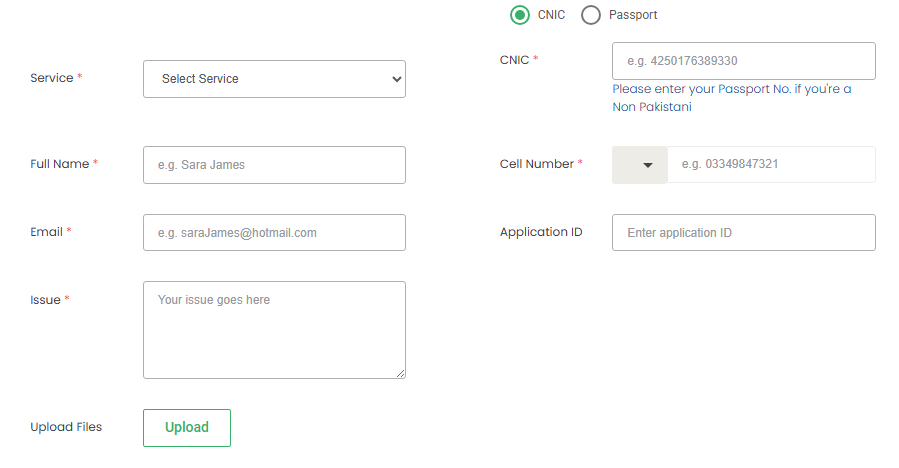
1. Select the Relevant Service
- From the dropdown menu labeled Service, choose the option that best matches your complaint. For Laptop Scheme-related issues, select the appropriate category (e.g., “PM Youth Laptop Scheme”).
2. Enter Personal Identification Details
- Enter your CNIC number (13 digits, without spaces or dashes). For non-Pakistani students, you may use your passport number instead. Example CNIC format: 4250176389330
Example Passport format: A12345678
3. Provide Your Full Name
- Enter your full legal name exactly as it appears in your official documents.
4. Provide Your Cell Phone Number
- Enter your current mobile phone number. This contact detail is essential for communication and receiving updates about your complaint.
5. Provide Your Email Address
- Input a valid email address where you can receive further correspondence.
6. Application ID (Optional but Recommended)
- If available, provide your Application ID related to the Laptop Scheme application. This helps the support team locate your record quickly.
7. Describe Your Issue
- Clearly and concisely explain the nature of the problem you are facing. Include relevant details such as dates, error messages, or steps you took before encountering the issue.
8. Upload Supporting Documents (Optional)
- If you have any supporting files such as screenshots, official letters, or correspondence, upload them to assist the complaint review process.
9. Submit the Complaint
- After completing all fields, review the information carefully and click the Submit or Add Ticket button to officially log your complaint.
Step 4: Tracking Your Complaint Status
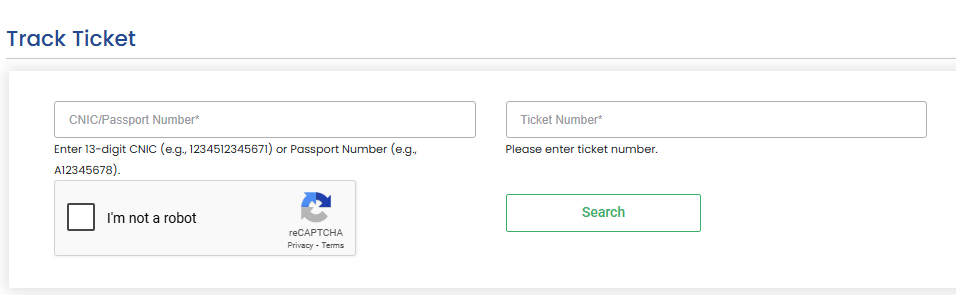
After registering your complaint, you will receive a Ticket Number. You can use this number to track the status of your complaint at any time.
How to Track Your Complaint:
- Visit the same portal at https://onlinehelp.hec.gov.pk.
- Go to the Track Ticket section.
- Enter your CNIC number or Ticket Number in the appropriate field.
- Click Filter or Search to view the current status and remarks related to your complaint.
You will be able to see updates such as whether your complaint is under review, pending action, or resolved.
Important Tips for Effective Complaint Registration
- Accurate Information: Make sure all the information you provide is accurate and matches your official records to avoid delays.
- Clear Description: Provide a detailed but concise explanation of your issue to help the support team understand and address your complaint efficiently.
- Use Official Channels: Always use the official HEC online portal for complaint registration and tracking to ensure your concerns are properly recorded.
- Keep Records: Save your ticket number and any correspondence received for future reference.
- Follow Up: If you do not receive timely updates, use the tracking feature to follow up on your complaint status.
Support and Assistance
If you encounter any technical difficulties while using the complaint portal or if your issue remains unresolved, you may consider the following:
- Contact your university’s focal person assigned under the Prime Minister’s Laptop Scheme for direct assistance.
- Reach out to the Higher Education Commission (HEC) through their official helpline or email support channels.
Registering complaints through the HEC Online Help Portal ensures that your concerns regarding the Prime Minister’s Youth Laptop Scheme Phase-IV 2025 are formally documented and addressed. Utilizing the complaint management system helps maintain transparency and provides students with a structured avenue to resolve issues effectively.
By following the step-by-step instructions outlined above, students can easily report problems, upload necessary documents, and track the progress of their complaints, ensuring timely resolutions and a smoother experience with the Laptop Scheme.
Certainly! Here are FAQs related to registering and tracking complaints in the Prime Minister’s Laptop Scheme Phase-IV 2025:
FAQs:
1. Where can I register my complaint regarding the Prime Minister’s Laptop Scheme?
You can register your complaint through the Higher Education Commission’s official online help portal at https://onlinehelp.hec.gov.pk.
2. What types of issues can I report using the complaint portal?
You can report issues such as not receiving SMS notifications, problems submitting or updating your application, errors in verification, delays in processing, and other difficulties related to the Laptop Scheme or HEC online services.
3. What information do I need to provide when submitting a complaint?
You need to provide your CNIC or passport number, full name, cell phone number, email address, application ID (if available), a clear description of your issue, and optionally upload any supporting documents.
4. How do I track the status of my complaint?
Use the complaint tracking feature on the HEC portal by entering your CNIC or the ticket number you received upon complaint submission. This will show the current status and any remarks.
5. Can I register a complaint if I am not a Pakistani citizen?
Yes. Non-Pakistani students can use their valid passport number instead of a CNIC to register and track complaints.
6. What should I do if I do not receive a verification SMS from the Laptop Scheme?
You should immediately register a complaint on the HEC online help portal, providing all relevant details including your cell phone number and a description of the issue.
7. Is it necessary to upload supporting documents when filing a complaint?
Uploading supporting documents is optional but highly recommended, as it helps the support team understand and resolve your issue more effectively.
8. How long does it take to resolve a complaint?
The resolution time may vary depending on the nature of the issue and workload, but you will be able to track progress regularly on the portal.
9. What if I do not receive a response after registering my complaint?
You should follow up using the tracking feature on the portal. If issues persist, contact your university’s focal person or the HEC helpdesk for further assistance.
10. Can I register multiple complaints for different issues?
Yes, you can submit separate complaints for different issues using the same portal.
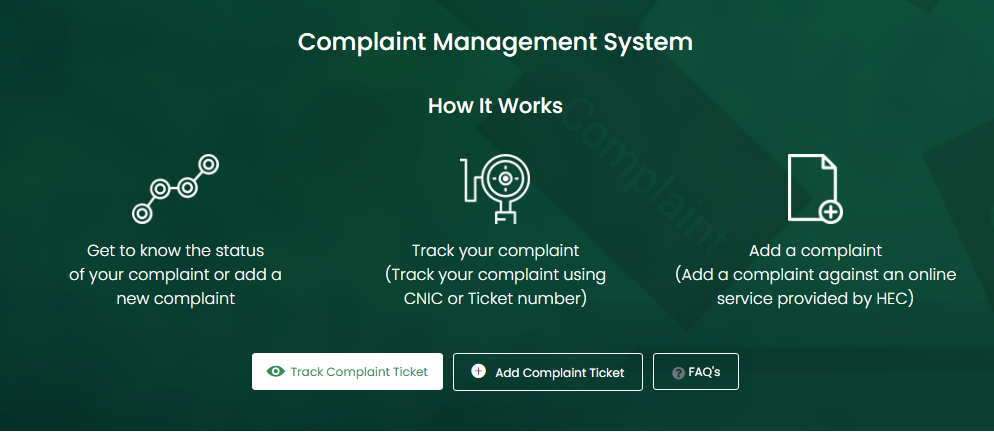
1 thought on “How to Register Complaints of PM Laptop Scheme Phase-IV 2025”